When a job meets the trigger criteria, or when it is triggered on demand through a Web service call, an instance of that job starts running. FlowForce Server logs the outcome of the job instance, its transition from one status to another, and other execution details. You can get information about job execution and its outcome on the Home page and on the Log View page.
This topic describes the job monitoring data available on the Home page. The Home page that has the following sections: Running Jobs and Active Timers (see below).
Running Jobs
The Running Jobs section displays up to 10 currently running jobs (see screenshot below).
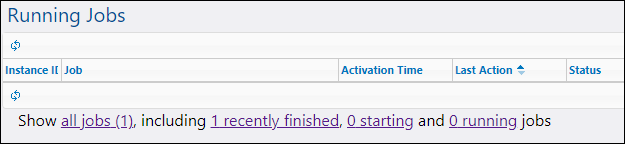
The Running Jobs section contains the following columns:
•Instance ID: When a job instance starts, a unique ID is assigned to it. The instance ID helps you track the execution status of each job instance on the Log page. You can click the instance ID inside the table. This redirects you to the Log page where you can view the details of the selected job instance. If you would like to use the job's instance ID in a job (for example, to create unique file names), this is possible with the help of the instance-id expression function.
•Job: This column indicates the path where you can find the configuration of this job instance.
•Activation Time: Indicates the date and time when the job instance started running.
•Last Action: The date and time of the last execution status.
•Status: The job status as it was when the page was last refreshed. To find out more about job instance statuses, see Job Statuses.
Stop jobs
You can stop any currently running job if your user account (or any roles that your user account is a member of) has the Stop any job privilege. Stopping jobs that are still running may cause data corruption and should be done only exceptionally. To stop a running job, take the following steps:
1.Click Home. Any currently running jobs are displayed in the Running Jobs section.
2.Click Stop job. FlowForce Server will ask whether you want to stop the running instance. Click OK.
Stopping the running instance may take several minutes depending on the job type. During this time interval, the job status changes to Aborting or Aborting after step N. As soon as the job instance is stopped, the status changes to Aborted or Aborted after step N. If the job instance still cannot be stopped, click Force stop job to stop it forcefully.
All jobs
When you click all jobs in the Running Jobs section, a new page called Recent and Running Jobs opens (see screenshot below). The table on this page displays all the running and any recently finished jobs, including jobs that failed. Such jobs are displayed only for a short time (approximately 1-2 minutes) after their execution has finished. You can always check the full history of each job instance from the Log page. For more information, see Log View.
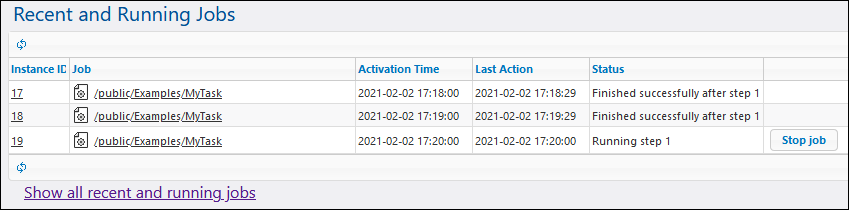
The Recent and Running Jobs page is not refreshed automatically. To get the latest status of all jobs, click the  button (Reload Grid).
button (Reload Grid).
Recently finished jobs
To see finished jobs, click recently finished (see screenshot below). Jobs remain in this list for 90 seconds.
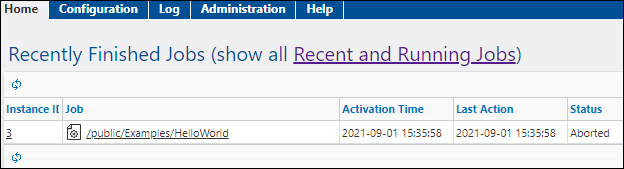
Starting jobs
To see jobs that are about to run, click starting.
Running jobs
To see currently running jobs, click running.
Active timers
The Active Timers section (see screenshot below) displays up to 10 jobs scheduled to run via timer triggers.
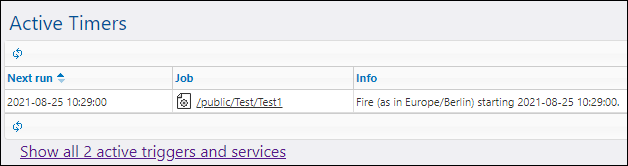
To view the full list of such jobs, click Show all active triggers and services. The table of active triggers and services has the following columns:
•Type: Indicates the type of the trigger. The watch trigger refers to either a file system trigger or an HTTP trigger. See the Info column for additional details.
•Job: Specifies the path of the job where the trigger or the service is defined. Click the link to open the job's configuration page.
•Next run: Applies to watch triggers only. This column indicates when the trigger will run next.
•Info: Provides additional information about jobs running as Web services. For watch and timer triggers, this column summarizes the current configuration of the trigger.
•Service URL: Specifies the URL where the Web service is accessible. This only applies to jobs running as Web services.
The Active Triggers and Services table is not refreshed automatically. Click the  button (Reload Grid) to refresh the page.
button (Reload Grid) to refresh the page.