You can create copies of existing jobs when necessary. The copied job will have the same characteristics (execution steps, triggers, caching settings, and so on) as the original one. This will save you time, for example, when you need to quickly create a job using an existing one as a template.
To create a copy of an existing job:
1.Open the existing job, and then click the Save As button at the bottom of the page.
2.Enter the name of the new job, and click Save As.
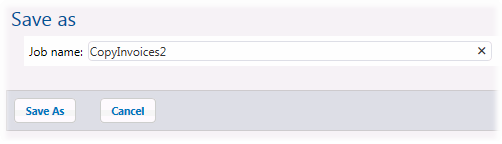
| Note: | If the credentials of the existing job are defined locally within the job, FlowForce will prompt you to enter the password again, for security reasons. If the credentials are defined as standalone credentials, this step is not necessary. For information about standalone versus local credentials, see Credentials. |
| Note: | If certain job components cause conflicts when the job is duplicated, FlowForce displays an error and does not duplicate the job. For example, if you attempt to duplicate a job containing a Web service, the service is already in use by the original job and cannot be duplicated. In this case, either change the URL of the Web service, or remove it completely. |
The duplicated job is saved to the same container as the existing job. If you want to move it to a different container, you can do that as a two-step operation:
1.First, save an existing job with a new name, as described above. You can also create multiple copies of the same job without leaving the page.
2.Go to the parent container page, select one or more jobs, and then click Move Selected Objects.